|
ClientBase users can pass client
data into the GroupMinder reservation
system for making a group booking, then import trip reservation and payment details back to ClientBase
via Live Connect. Below is some basic information regarding how to use the two systems together to manage groups.
These instructions assume that you have a basic understanding of using Res cards within
ClientBase. The first step is to set up
GroupMinder as a Live Connect Vendor.
Setting up your Group in ClientBase (CB)
 Follow instructions for setting up your group as outlined in Trams documentation to
determine whether you will be “accounting as departing” or “accounting as payments are received”.
Follow instructions for setting up your group as outlined in Trams documentation to
determine whether you will be “accounting as departing” or “accounting as payments are received”.
 Please disregard any mention of setting up inventory records, and selling inventory within CB,
as you will be building and selling your groups directly in GroupMinder, and using the GroupMinder inventory tracking system.
Please disregard any mention of setting up inventory records, and selling inventory within CB,
as you will be building and selling your groups directly in GroupMinder, and using the GroupMinder inventory tracking system.
 The Group field within the Res Card is what will ultimately tie all the invoices together in CB
for Trams Back Office. The Group code will be determined by the Group administrator.
The Group field within the Res Card is what will ultimately tie all the invoices together in CB
for Trams Back Office. The Group code will be determined by the Group administrator.
It is recommended that you modify Required
Res Card fields in Global Defaults for the Group field to be Optional –this will at least prompt the
agent to enter prior to saving the res card. It should not be required as that will mandate that even non-group
res cards have a group field.
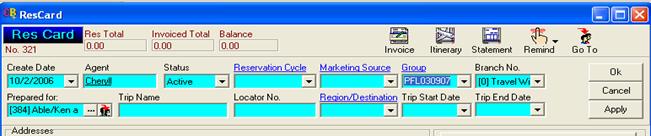
Setting up your Trip (Event) in GroupMinder
 Enter all necessary preliminary information for your event
Enter all necessary preliminary information for your event
 Build the event, making sure that the Event Code in GroupMinder and the
Group Code in CB are the same.
Build the event, making sure that the Event Code in GroupMinder and the
Group Code in CB are the same.
 When you are ready to sell, activate your Event and Allocate inventory to sell.
When you are ready to sell, activate your Event and Allocate inventory to sell.
GroupMinder will provide complete
training on how to build events, as well as a comprehensive user manual for reference.
New Bookings
 Create or access customer profile in CB and ADD a new Res Card.
Create or access customer profile in CB and ADD a new Res Card.
 Click on Live Connect and enter your username and password to connect with the GroupMinder
Database. This will pass the standard profile information to GroupMinder for ease in making a reservation.
Click on Live Connect and enter your username and password to connect with the GroupMinder
Database. This will pass the standard profile information to GroupMinder for ease in making a reservation.
 Create the reservation by advancing through the GroupMinder booking screens and saving the
reservation. Create the reservation by advancing through the GroupMinder booking screens and saving the
reservation.
 Upon completion – import reservation back into CB.
Upon completion – import reservation back into CB.
- Note: if
multiple passengers with individual profiles exist within CB – you may want to
modify amounts and use the copy and paste function within CB to copy a res card
into another profile.
- Note: at this
point – you would either create a voucher for client payment OR invoice within CB.This is based on how
you will handle accounting for your groups.
Changes
If changes need to
be made within the GroupMinder reservation (i.e. adding/deleting option items)
follow these steps:
- Go to the GroupMinder website directly to make the
necessary changes (make a note of the reservation number before exiting GM)
- Go to CB, access the Res, click on Live Connect and
Import the existing reservation using the GroupMinder reservation number.
- CB will show updated information – verify and
modify within CBPlus as needed
If additional payments
are processed within GroupMinder, but no changes made to the reservation, there
is no need to re-import. You would process the payment directly in CB by either
creating a voucher or creating an invoice for the amount paid.
Cancellations
Follow the procedures within GroupMinder to Cancel
the booking. In CB, change your status from active to cancelled as you would any other
Live Connect booking. Follow procedures within your specific office for advising
accounting of cancellation.
|